Root File Structure
- bin – binary executables
- home – users home directory
- proc – processes
- dev – devices
- lib – 32 bit libraries (shared files aka dll)
- lib64 – 64 bit libraries (shared files aka dll)
- opt – optional software
- etc – configuration files
Hardware Abstraction Layer Protects the Kernel
Terminal aka Shell – Command Line Interface
When you launch a program, a virtual environment is spawned and rules are applied to protect the Kernel
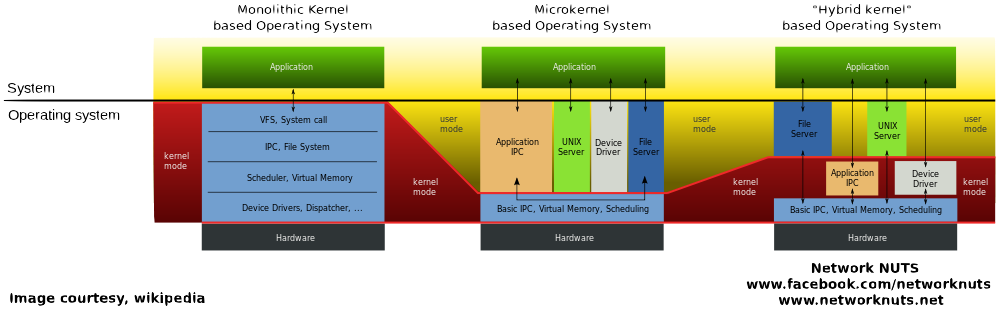
Terminal Commands
- sh : the command name of the Bourne shell, the standard command language interpreter of Unix and many Unix-like operating systems, including Linux.
- bash : a Unix shell and command language written by Brian Fox for the GNU Project as a free software replacement for the Bourne shell.
- exit – close current instance.
- ls : lists all files in the directory that match the name. If name is left blank, it will list all of the files in the directory.
- $ ls [options] [file|dir]
- -l : Displays the long format listing.
- cd $ cd [directory]
- Change to home directory (determined by $HOME environment variable):
- $ cd
- Also change to home directory:
- $ cd ~
- Change to root directory:
- $ cd /
- Change to parent directory:
- $ cd ..
- Change to subdirectory Documents:
- $ cd Documents
- Change to subdirectory Documents/Books:
- $ cd Documents/Books
- Change to directory with absolute path /home/user/Desktop:
- $ cd /home/user/Desktop
- Change to directory name with white space – My Images:
- $ cd My\ Images
- $ cd “My Images”
- $ cd ‘My Images’
- Change to home directory (determined by $HOME environment variable):
- cat : command is used to display the content of text files and to combine several files to one file. The cat command does not accept directories.
- $ cat [options] file1 [file2…]
- cat -b : add line numbers to non blank lines
- cat -n : add line numbers to all lines
- cat -s : squeeze blank lines to one line
- cat -E : show $ at the end of line
- cat -T : show ^I instead of tabs
- cp : copy files and directories – $ cp [options] source dest
- -a : archive files
- -f : force copy by removing the destination file if needed
- -i : interactive – ask before overwrite
- -l : link files instead of copy
- -L : follow symbolic links
- -n : no file overwrite
- -R : recursive copy (including hidden files)
- -u : update – copy when source is newer than dest
- -v : verbose – print informative messages
- mv : move files and directories – $ mv [options] source dest
- -f : force move by overwriting destination file without prompt
- -i : interactive prompt before overwrite
- -u : update – move when source is newer than destination
- -v : verbose – print source and destination files
- man mv : help manual
- rm : remove file
- $ rm [OPTION]… [FILE]…
- -r, -R, –recursive : Remove directories and their contents recursively.
- -f, –force : Ignore nonexistant files, and never prompt before removing.
Permissions
- r : Read
- w : Write
- x :
- File: Execute
- Directory: List Directory
- File permissions: -rwxrwxrwx
- – file
- 1st 3 rwx : Owner
- 2nd 3 rwx : Group
- 3rd 3 rwx : Others
- Directory Permissions: lrwxrwxrwx or drwxrwxrwx
- l – link
- d – directory
- 1st 3 rwx – Owner
- 2nd 3 rwx – Group
- 3rd 3 rwx – Others
- Default File permissions: -rw-rw-r–
File and Folder Management
- directory – folders
- permissions are assigned to files and folders to determine who has access to it
- A directory has a different permissions structure than a file
- A directory needs execute permissions to be able to see the contents of the directory
- . (dot) : current relative path
- .. (dot dot) : current relative path one level up