It is now possible and remarkably easy to use OS X El Capitan on VMware following Apple’s live changing move geared towards improving its OS X software for desktop operating system. Mac OS El Captain was publicly launched on Wednesday the 30th of September last year. This tutorial provides a clear and systematic guideline with respect to downloading and installing Mac OS X El Capitan on a PC.
Though it is hectic, complicated and tiresome to install MAC OS X on non- Apple hardware, this guide book provides an easy way out. The foremost thing is to have a VMware Player which is free. Alternatively, VMware Workstation which is paid for may work equally well. However, it is better to user VMware Player.
OS X 10.11 Image:
Google Drive (One Full): https://goo.gl/zGI6v7
Google Drive (One Full): https://goo.gl/0HKiW9
Fix Download Limit: https://techsviewer.com/fix-download-limit
Torren.t: https://goo.gl/WH5bWc
Unlocker 2.09: unlocker-master.zip
Tool (New): https://goo.gl/Q3ls9G
Tool: https://goo.gl/9cpCnD
VMware Player 12.5: https://goo.gl/spT8G6
Understanding What VMware is?
Fundamentally, VMware is a program which allows the user to install and run OS X that is Intel-based as well as one with AMD processor. This convenience makes VMware Player the most appropriate program to use for this purpose.
Updates
On VMware player as well as workstation, one can conveniently upgrade the existing El Capitan on simulated machine available on Windows on PC. Moreover, windows 10 can host the most recent El Capitan 10.11.4 with the help of VMware player and workstation.
For Application developers, using OS X El Capitan on VMware offers an added advantage. One can acquire skills on Xcode and use the new features supported by Mac OS X El Capitan and most importantly installing Applications on OS X El Capitan on VMware without necessarily having to install it.
Running the OS X El Capitan on VMware on PC maybe somewhat hectic and may probably take a toll on one’s additional energy . Nevertheless, the benefits associated with this bold and sophisticated move towards effectiveness and convenience is never disappointing. It works meticulously once it is done.
Steps to Install OS X 10.11 El Capitan on VMware on PC
Step 1: Download Image and Extract file with Winrar or 7zip
You can download winrar then install it. Right click part 1 then select Extract here.
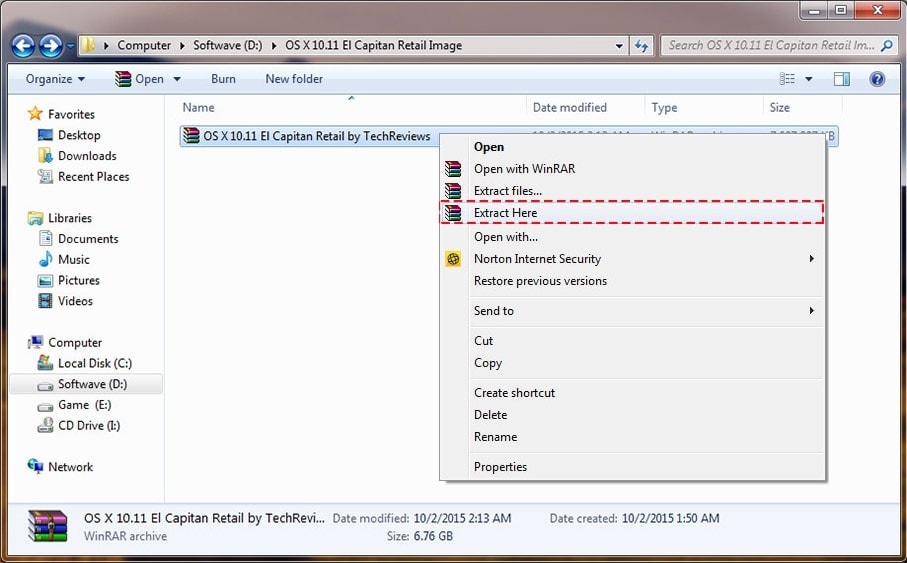
Step 2: Patch the VMware using Unlocker
Open Folder \unlock all\windows; Right Click install.cmd, Click Run as Administrator.:

Once it has successfully patched the VMware Player or VMware workstation, you should be able to see the Mac OS X guest support as shown below:

Step 3: Create New Virtual Machine
Open VMware Player or Workstation then select “create new virtual mahine”,
Guest OS: Apple Mac OS X
Version: Mac OS X 10.11

Name and New Virtual Machine Disk:

Step 4: Edit Your Virtual Machine
Click “Edit Virtual Machine Setting” Select Harddisk (Sata) Click Remove:
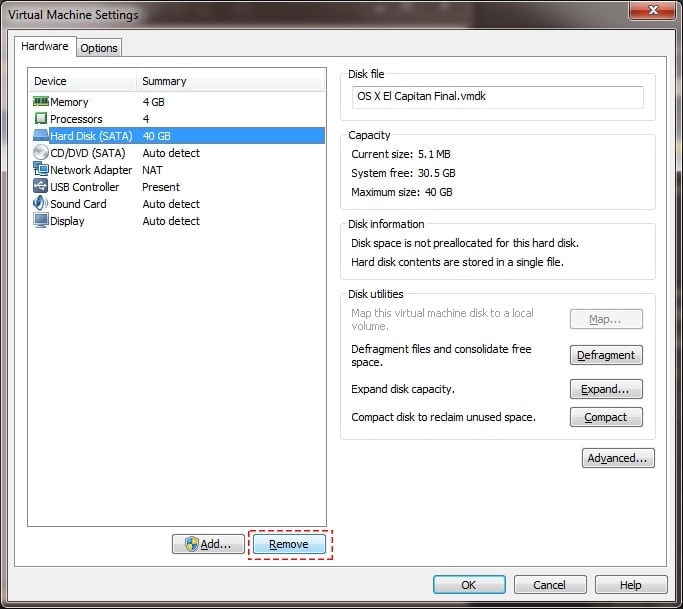
Click Add – Hard Disk – SATA, Click “Use an Existing Virtual Disk”, Browse to your Image location D:\..\OS X El Capitan..vmdk file then click Open

You can set up Ram with 2.56 to 4 GB and your processor is 2 to 4 core:
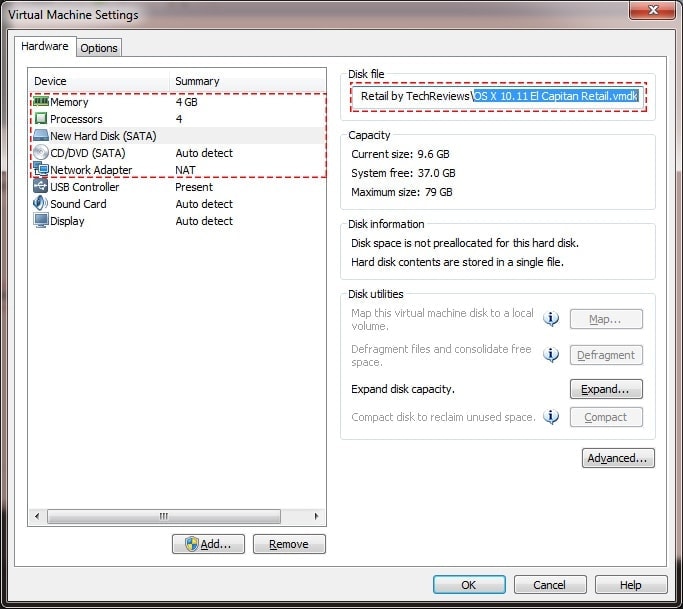
Step 5: Edit VMX File
Open Your vmx file with Notepad:
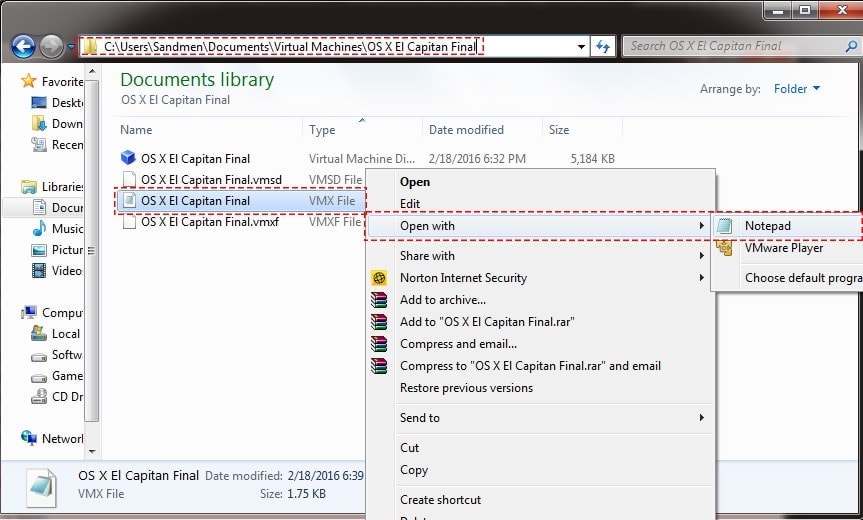
Copy then Paste this code: smc.version = "0"

Step 6:Done! Play Your OS X El Capitan on VMware on Windows

New Tutorial: How to Install macOS High Sierra on VMware on Windows